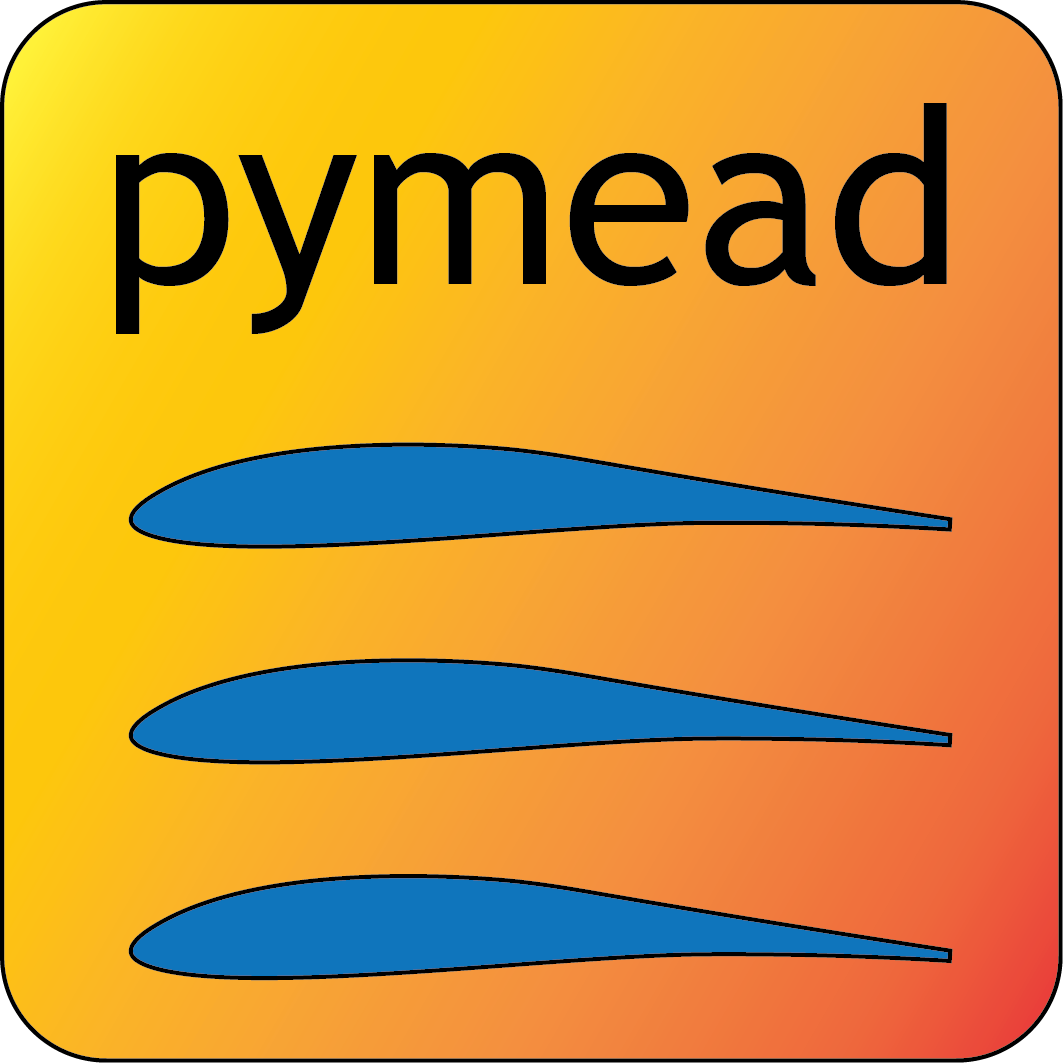Install#
Installation methods#
There are several easy ways to install pymead:
Method 1: Windows/Linux Native Application (GUI Only)#
For users merely wishing to use pymead rather than develop pymead, this is the recommended install method.
Windows
Go to the release page on GitHub and download the .exe
file under the “Assets” dropdown menu. Click on the .exe and follow the self-contained instructions
to install pymead. For this install method, neither Python nor any of the “required” dependencies are
necessary to run the pymead executable. Only the “optional” dependencies are necessary to run
some commands in pymead.
You will be notified automatically at application startup if there is an update for pymead available. On Windows, the installation wizard will handle the uninstall/upgrade process for you automatically once it is downloaded and run.
To run pymead, double-click on the pymead program created in the selected install location. Alternatively, type pymead in the Windows search bar and press enter.
Linux
Follow similar steps to the procedure for Windows, except download the -linux.tar.gz file instead of the
.exe file. Then, move the tarball to the desired location and extract it in that location by double-clicking
the tarball in a file explorer or by navigating to the tarball’s location and using
tar -xvzf <pymead-tarball-name.tar.gz>
in a terminal. In Linux, the recommended method for opening the GUI is through a terminal command. The location
where pymead was extracted should be added to the system’s path. This can be done temporarily using the export
command in a terminal (for example, if pymead was extracted to ~/Documents/pymead)…
export PATH="~/Documents/pymead:$PATH"
…or by adding the previous command to the end of .bashrc file and sourcing it:
nano ~/.bashrc
source ~/.bashrc
With this permanent save method, pymead can be opened from any terminal in any location simply by typing pymead.
Note that the directory used in the steps above should be the on containing both the pymead executable and the
_internals directory. When downloading
updates to pymead (you will be notified of these at application startup when they are available), you can
simply replace the original extracted folder with the newly extracted folder. It is very important to not remove
the pymead application from the folder that contains the _internals folder, since pymead needs these to run.
Method 2: pip (GUI + API)#
Use pip to install the latest stable version of pymead into the environment from the
Python Package Index (PyPi):
pip install pymead
Important
At the moment, you must have a Python version >=3.10 to install pymead using pip.
This method automatically installs all required dependencies that are not yet installed. It also allows the user to easily update pymead if desired when a new version is available. To update pymead, use
pip install pymead --upgrade
The pymead GUI can be started from any directory where pymead is installed by running the following command in the
terminal (use python3 instead of py for Linux or macOS):
py -m pymead.gui.gui
The API is centered primarily around the GeometryCollection class. After instantiating this class, geometric
objects and parameters/design variables can be added using the methods starting with add_ (e.g., add_point()).
This removes the need to instantiate each type of PymeadObj individually. In fact, the set_from_dict_rep method
in the GeometryCollection class be used to load in an airfoil system saved from either the GUI or the API.
Most of the main API elements are stored in pymead.core. For example, to create a geometry collection (the main
container in the pymead API), and add a point at \(x=0.5\), \(y=0.3\), run the following lines in a .py
script or in a Python console:
from pymead.core.geometry_collection import GeometryCollection
geo_col = GeometryCollection()
geo_col.add_point(0.5, 0.3)
Method 3: IDE (GUI + API)#
Some IDEs, like PyCharm, have a plugin for pip. In PyCharm,
simply search for and install “pymead” in the “Python Packages” tab. Follow similar steps as Method 2 for
accessing the GUI and the API. Alternatively, to start the GUI, it is possible to simply click on the
file called gui.py inside pymead/gui, right-click, and press run.
Method 4: Local Install (DEV: GUI+API)#
This method is recommended for those wishing to contribute to pymead in any capacity.
The pymead package can be installed in a local location using Git.
To accomplish this, clone the repository, fetch all the branches, and checkout the dev branch:
git clone https://github.com/mlau154/pymead.git
cd pymead
git fetch
git checkout dev
To pull the latest changes from the repository at some point after installation, use
git pull
Cloning and checking out a branch of the pymead repository only copies the source code into a directory. Installation
after this step is still recommended because installation automatically installs all Python dependencies and makes the
pymead package importable from outside the repository. To install, navigate to the top-level directory of the install
location in the terminal (where the setup.py file is located), then type:
pip install .
This will install pymead and all of its dependencies into the Lib/site-packages folder of the current version of
Python. To check that the installation succeeded, start a Python interpreter and import the pymead library:
python
>>> import pymead
If the installation was successful, no errors will be thrown. After closing the interpreter,
the pymead GUI can then be started from any directory
by running the following command in the
terminal (use python3 instead of py for Linux or macOS):
>>> quit()
py -m pymead.gui.gui
Dependencies#
Required#
Each of the following dependencies are required to use pymead. All packages listed in this section are automatically
installed when using Methods 1, 2, or 3 above. If using Method 4, the line pip install . installs these
dependencies.
scipy: Used for airfoil matching
numpy: Used for math, vector, and matrix computations
shapely: Computational geometry
matplotlib: Static plotting
requests: Downloading airfoil coordinate sets from Airfoil Tools
PyQt5: Graphical User Interface (GUI)
pyqtgraph: Interactive plots
python-benedict: Dictionary utilities
pandas: Data structures
pymoo: Genetic algorithms used for aerodynamic shape optimization
numba: Speed-up of inviscid lift coefficient calculation
PyQtWebEngine: Internal GUI web-based help browser
cmcrameri: Perceptually uniform, color-vision-deficiency friendly color maps by Fabio Crameri (used for flow visualization)
networkx: Analysis of the undirected graph describing the geometric constraint system
psutil: Process management
Optional#
pymead relies on several external libraries for low- and medium-fidelity
aerodynamic analysis. All the geometry tools in pymead are built-in, apart
from several Python libraries that are installed automatically if pip is used
as the install method. However, parts of the analysis and optimization modules
cannot be used without the separate installation of the following external libraries. To
make the most of pymead, download the following software packages:
XFOIL: low-fidelity, single-airfoil-element aerodynamic analysis (linear-strength vortex panel code coupled with a boundary-layer model)
MSES: medium-fidelity, multi-airfoil-element aerodynamic analysis (Euler-equation solver coupled with the same boundary-layer model as XFOIL)
Ghostscript: PS-to-PDF file conversion
MuPDF: PDF-to-SVG file conversion
Each of these software packages are free except for MSES. However, even MSES
is free by request for academic research. It is important that for each of these programs installed, the full path
to the folder containing the executable be added to the system path. Please see
this blog post at
medium.com for more
details on how to accomplish this if you are unfamiliar. As an example, after XFOIL is downloaded from the linked web
page and extracted to the same folder it was downloaded to, a path that looks like
C:\Users\<user-name>\Downloads\XFOIL6.99 on Windows is the folder that should be added to the
system path because it contains xfoil.exe. If the XFOIL folder is moved to a more typical
folder used for storing programs, such as C:\Program Files, C:\Program Files (x86), or
C:\Users\<user-name>\AppData\Local\Programs in Windows, be sure to change the path
accordingly in the environmental variable or Windows will be unable to find the program when
run through pymead.